Hi Everyone,
I have just installed Windows 2008 today to evaluate it & Test it for future use in production. The version I decided to use is the Windows 2008 Enterprise 64-bit. I have the test running on IBM X3650 with a dual Core Single CPU & 2 GB of RAM, which was available in our test enviornment.
The first thing which surprised me is the installation process. It barely requested any information during the installation. The only questions I have seen during installation was the Product Key and If I agree to their License agreement. After the installation went on its own for 30 minutes before it finished (to be honest I went and had my lunch during that 30 mins so it might took a bit shorter). What I like of this comparing to earlier versions of Windows that Windows usually bug you with so many questions during installation, which if you are not running unattended installation you would have to be standing by the screen waiting for the next question (which most of it really can be changed & configured after installation). In windows 2008 all I had to do is answer the license Key and agree to the license and the installation went on its own (I believe Microsoft has heard for all the knocking about their earlier installation process).
After the Installation has been completed the Initial Configuration Tasks Panel has openned up. It looks just like the following image:
<the Initial Configuration Tasks Panel>
From this Panel I were able to install & Configure most of my desired options. I have started by fixing the network configuration (Including my IP & So on) from configuring network. I then have changed my computer name & joined it to our test enviorment domain using provide computer name & Domain. That was easy like a breaze. What I further noticed while testing my network connection, the IE included into Windows 2008 has Java by default. As I were able to browse websites which run Java applets which worked out of the box. Not the case with Windows 2003.
The next step was to setup our server as a webserver. So All I had to do is hit the add a role in the initial configuration Tasks Panel. Then check mark “web server (IIS)” and what was great & different than earlier version it had pointed the dependencies for me and asked me if it should install it. I believe this has been inspired of Linux distributions. The image below show just that.
<Windows 2008 adding IIS webserver role>
The next step for me which any webmaster will guess is to install the .net 3 framework. As IIS does not do much without it. To install it Instead of going to add/remove programs in earlier windows versions and look for it all I had to do is click “add features” from the initial configuration tasks then check mark “.net framwork 3.0 features” and as well choose to add the dependency required for it. The image below show just that.
<Installation .net framwork 3.0 features>
The next step was for me to enable remote desktop, which I have done by clicking “Enable Remote Desktop” from the Windows 2008 Initial Configuration Tasks Panel then check mark “Allow connections from computers running any version of Remote Desktop (less secure)”. hmmm, yes I choose the less secure one in here as its only a test enviornment. Try to keep up with the secure one in production.
So the total process of Installation & Configuration of a new Windows 2008 webserver took me around 1 hour to do. I found the interfaces very familiar as its very similar to Windows 2003 as functionality and to Windows Vista as graphics. At the end I will leave you with an image of how Windows 2008 look like which could seems to you a Windows Vista for the first moment. I hope this introduction was useful.
<Windows 2008 Graphical interface>
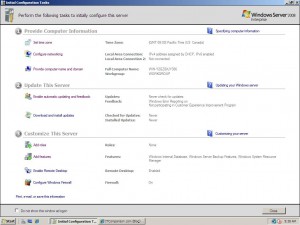
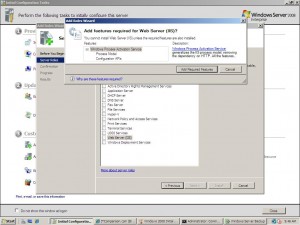
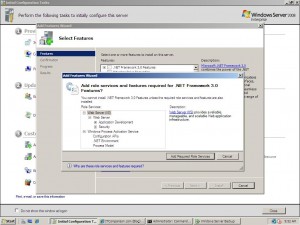
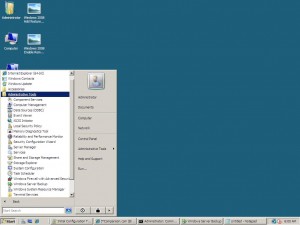
1 thought on “Discovering Windows 2008 Official release.”